CorelDRAW Graphics Suite Review: Still Worth It in 2022?

Suíte de gráficos CorelDRAW
Resumo
Suíte de gráficos CorelDRAW is an excellent vector editing, illustration, and page layout application that provides all the capabilities a professional graphic or layout artist might need. Digital artists will love the LiveSketch feature and excellent stylus/touchscreen support. It’s also perfectly accessible to new users who have never experimented with vector editing before thanks to its built-in introductions and helpful hints. I’ve been working with Adobe Illustrator for years, but with this latest release, I’m seriously considering switching to CorelDRAW for any vector work I do.
O que eu gosto: Excellent Vector Drawing Tools. LiveSketch Automatic Vector Sketching. Complete UI Customization Options. 2-in-1 Tablet Optimizations. Excellent Built-in Tutorials.
O que eu não gosto: Typography Tools Could Be Improved. Odd Default Keyboard Shortcuts. “Micro” Transaction Extensions Are Expensive.
What is CorelDRAW Graphics Suite?
It is a set of programs from Canadian software development firm Corel. The suite contains CorelDRAW and Corel PHOTO-PAINT, as well as a number of other smaller programs including a font manager, a screen capture tool, and a code-free website developer. CorelDraw Graphics Suite 2021 is the latest version available.
Is CorelDRAW free?
No, CorelDRAW is not free software, although there is an unlimited 15-day free trial available for the entire CorelDRAW Graphics Suite.
Corel requires new users to register for an account with them, but the process is fast and easy. I haven’t received any spam from them as a result of creating my account, but I was required to validate my email to “get the full benefits of my product”, though it didn’t mention what those might be.
I appreciate the fact that Corel doesn’t force me to opt out of their data collection system, as the option is unchecked by default. It’s a small point, but a nice one.
Quanto custa o CorelDRAW?
Once the trial period is over, CorelDRAW is available either as a one-time purchase for a perpetual license or through a monthly subscription model. The cost for purchasing a perpetual license to the entire CorelDRAW Graphics Suite package is $464 USD, or you can subscribe for $229 per year.
Is CorelDRAW compatible with Mac?
Yes, it is. CorelDRAW was only available for Windows for a long time and it has a history of releasing programs primarily for the Windows platform, but Graphics Suite is available for macOS now.
Índice analítico
Why Trust Me for This CorelDRAW Review
Hi, my name is Thomas Boldt, and I’ve been working in the graphic arts for well over a decade. I’ve got a design degree from the York University/Sheridan College Joint Program in Design, although I started working in the design world well before I graduated.
This career has given me experience with a wide range of graphics and image editing programs, from small open-source software efforts to industry-standard software suites, as well as some training in user interface design. All of this combines with my love of computers and technology to give me a unique perspective on software, and I’m here to share it all with you.
Disclaimer: Corel provided me with no compensation or consideration for writing this review, and they have had no editorial input or review of the final content.
Detailed Review of CorelDRAW Graphics Suite
Note: CorelDRAW combines a lot of features into a single program, so we don’t have time or space to explore everything it can do in this review. Em vez disso, we’ll focus on the user interface and how effective it is at the primary tasks it’s designed for, as well as looking at a couple of the most appealing features. Screenshots below were taken from an earlier version, while the latest version is CorelDRAW 2021.
Interface de Usuário
The CorelDRAW user interface follows the fairly standard pattern for graphics editing programs: a main working window surrounded by tools on the left and top, with customization and adjustment options appearing on the right in a customizable area known as the ‘docker’ panel.

Corel has included a number of custom interface layouts known as workspaces. One is aimed at new users who want a simplified interface, but there are also custom workspaces designed for illustration tasks, page layout tasks, and touch-based hardware, as well as the simplified ‘Lite’ workspace for new users who don’t want to be overwhelmed with features right away.

Interestingly, Corel is actively attempting to ease the transition for users who are switching from Adobe Illustrator by going so far as to offer a custom workspace specifically geared towards imitating the Illustrator layout – although even the default is fairly similar already. If you want to make it even more similar, you can adjust the background color of the program to the soothing dark gray Adobe has been using lately.
It is also possible to customize the layout of some of the UI aspects such as the color picker and the contents of the docker panel on the right, but the toolbars are fixed until you go into the customization options to unlock them. I’m not sure I understand the reason for this extra step, as it would be simple enough to just leave them all unlocked.
Once you dive down the customization rabbit hole, it turns out that you can customize almost every aspect of the interface from the color to the scale of various UI elements. You can even customize the way that paths, handles and nodes are drawn for vector shapes, ensuring that the interface will work exactly the way you want it to.
Overall the interface is quite effective for all of CorelDRAW’s primary tasks, and the customization options are excellent. There is one odd thing that bothered me, though: the keyboard shortcuts for common tools are a strange mix of QWERTY keys and function keys (F1, F2, etc), which makes for some slower than normal tool switching.
Most people are fairly comfortable typing on a keyboard, but the function keys are so rarely used in other programs that even my keyboard-friendly fingers aren’t too accurate when reaching for them without looking. These can all be remapped, but it feels like some extra thought could go into the default options – including adding a default shortcut for the basic Pick tool, which is regularly used to select and move objects around the canvas.
Vector Drawing & Design
The vector drawing tools in CorelDRAW are very well designed, regardless of what keyboard shortcuts you use to access them. You can create vector paths in countless different ways, and the tools available for manipulating them and adjusting them are easily among the best I’ve worked with, but the most interesting has to be LiveSketch.
LiveSketch is an impressive new drawing tool that features prominently in the current version of CorelDRAW. It’s designed to quickly turn sketches drawn within the program into vectors in real-time, “based on the latest developments in Artificial Intelligence and Machine Learning”. Corel is a bit vague about how exactly these great buzzwords are applied in the use of the tool on our individual computers, but there’s no denying that it’s an interesting tool to use.
Your individual sketch strokes are smoothed out and averaged into a vector path, but you can then go back and draw over that same line to adjust little aspects of the line if it doesn’t quite match your expectations. Corel has published a quick video that does a much better job of showcasing how the tool works than any screenshot can, so check it out aqui!
LiveSketch actually inspired me to finally get my drawing tablet set up on my new computer, although all that did was serve to remind me that I’m not much of a freehand artist. Maybe a few more hours playing around with the tool might be able to change my mind about digital illustration!
For those of you who will be designing with text regularly in CorelDRAW, you may be happy to see that there is direct integration with the WhatTheFont web service within the program. If you’ve ever had a client who needs a vector version of their logo but they only have JPG images of it, you already know how useful this service can be for font identification. A built-in screen capture and upload process makes hunting down the right font incredibly fast!
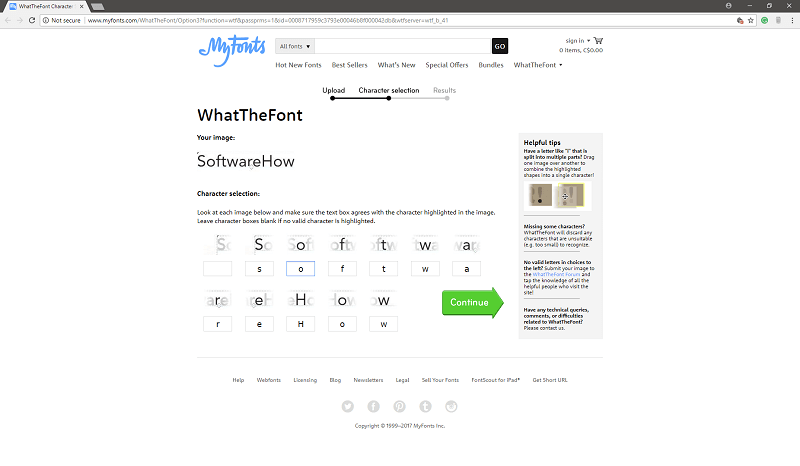
A Quick Note About Tablet Mode
CorelDRAW has a special workspace specifically designed for touchscreen tablets, which would be a very appealing setup for working with the new LiveSketch tool. Unfortunately, I only have an Android tablet and no touchscreen monitor for my PC so I was unable to test this feature. If you’re looking to incorporate incredible digital sketching into your drawing and illustration workflow, this option is definitely worth exploring.

layout de página
Vector drawing programs also tend to be excellent page layout programs, and CorelDRAW is no exception. Because they are designed for positioning objects quickly and precisely within an illustration, they’re also perfect for laying out various elements for print work – but usually just on a single page layout. CorelDRAW has taken that concept further by incorporating specific options for multi-page documents, as you can see by switching to the ‘Page Layout’ workspace.
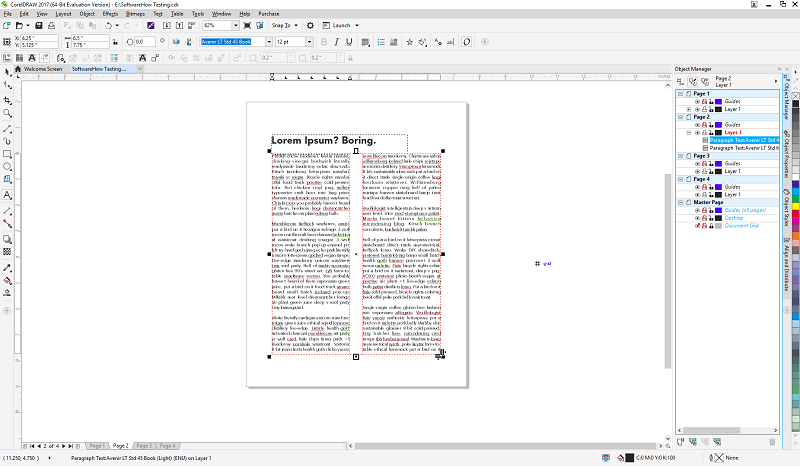
Overall the page layout tools are quite good and cover almost anything you might need for creating a single or multi-page document. It would be nice to be able to see work with all of your pages at once, but CorelDRAW forces you to switch between pages by using the tabs along the bottom of the Page Layout workspace. Using the pages listed in the object manager as navigation would also be a nice addition, but this is more of an issue with speed than with capability.
The only thing that’s a bit strange is the way that typography is handled, as elements such as line spacing and tracking are set using percentages instead of more standard measurements. Typography is an area of design that many people don’t prioritize, but it’s one of those things that drive you crazy once you become aware of the nuances. There’s a great webcomic about it, but all jokes aside it would be nice to be consistent and clear in terms of working units in a page layout application.
Extensions and Other In-App Purchases
It’s quite rare to see a large, expensive editing application directly selling add-on extensions from within the program. It’s not unheard of – the concept of using plugins to extend functionality goes back many years, but they usually provide brand-new functionality instead of enabling features that really should be included in the program by default.
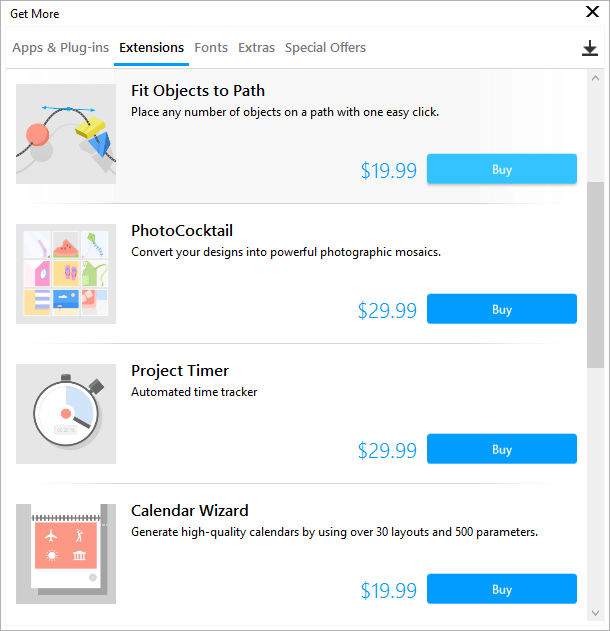
I can see why Corel might charge more for adding in a calendar maker or a project timer, as that’s a fairly specific requirement that many users wouldn’t need, and not something you might expect to find in a typical editing program (although I have no idea who would pay $30 for it). In other cases, though, such as the ‘Fit Objects to Path’ option or the ‘Convert All to Curves’ extension for $20 USD each, it feels more like a money-grab.

Razões por trás das minhas classificações de comentários
Eficácia: 5/5
CorelDRAW is extremely capable of all of the tasks it performs, whether you’re creating a new illustration or designing a new book. The vector drawing tools are among the best I’ve ever used, and the LiveSketch tool has some very interesting capabilities for touch-based hardware. The typography tools could use a bit of improvement, but that’s not enough of an issue to warrant even a half-point reduction in this otherwise excellent program.
Preço: 4 / 5
The perpetual license version of the software is quite expensive at $464, but the subscription model is much more affordable at $229 per year. Corel has been actively developing the program with regular new releases, so unless you’re perfectly happy with the features in this version, it makes more sense to purchase a subscription to stay current rather than a perpetual license and then expensive upgrades to that version. Overall, CorelDRAW Graphics Suite provides excellent value for its cost.
Facilidade de uso: 4.5 / 5
I am far more familiar working with Adobe Illustrator, but thanks to the excellent introductory tutorials and Hints docker panel I was able to get up to speed very quickly. The program is fairly easy to use for anyone who has worked with gráficos vetoriais concepts before, but even new users will be able to learn the basics quickly and easily using the help information and the ‘Lite’ workspace option. The other preset workspaces also make it quite easy to switch between any of the tasks that CorelDRAW can handle, or you can customize the layout completely to match your particular requirements.
Suporte: 4/5
Corel provides excellent support for its products through its range of informative help within the program itself, as well as a thorough online guide and troubleshooting help. Unfortunately, aside from some out-of-date tutorials on Lynda.com, there isn’t a great deal of other help available. Even Amazon only has 4 books listed on the subject, and the only English book is for a previous version.
CorelDRAW Alternatives
Adobe Illustrator (Windows/Mac)
Illustrator might be the oldest vector drawing program that’s still available today, as it was first released in 1987. It’s also got an excellent set of drawing and layout tools, and its control of typography is a bit more precise than what’s available in CorelDRAW (it also doesn’t try to charge extra for simple things like ‘Fit Objects to Path’). It does lag a bit behind in terms of freehand sketching and drawing tools, though, so you may want to look elsewhere if that’s your goal. Available as part of a Creative Cloud monthly subscription from Adobe for $19.99 USD, or as part of the complete Adobe Creative Cloud suite of programs for $49.99 per month. Read our review of Illustrator Aqui.
Serif Affinity Designer (Windows/Mac)
Serif has been shaking up the digital arts world with its excellent programs that are set to compete directly with Adobe and Corel offerings. Designer Affinity was the first effort in this area, and it’s a great balance of power and affordability at just $49.99 for a perpetual license. It doesn’t offer the same type of freehand drawing options as CorelDRAW, but it’s still an excellent option for vector work of all kinds.
Inkscape (Windows/Mac/Linux)
If you’re looking for a more affordable vector editing program than any of these others, look no further. Inkscape is open source and completely free, although it has been in development for over a decade and just reached version 1.2. It’s hard to argue with the price, though, and it’s one of the only options available for Linux users without requiring a virtual machine.
Veredicto final
CorelDRAW has been around in various formats since 1992, and this latest version offers excellent tools for almost any vector drawing, sketching or page layout task. The new LiveSketch feature is an impressive new tool that makes vector-based sketching a reality, which is enough to entice any digital artist or tablet user into giving it a try. The page layout tools are also decent, although they feel like a bit of an afterthought compared to how well-developed the vector drawing tools are.
Everyone from professional illustrators to amateur artists will be able to find what they need in CorelDRAW, and the excellent built-in tutorials make learning the program easy. Whether you’re transitioning from a different vector drawing program or starting to use one for the very first time, one of the many customizable workspaces will match the style you’re comfortable with.
So, do you find this CorelDRAW review helpful? Share your thoughts about this software below.
Artigos Mais Recentes